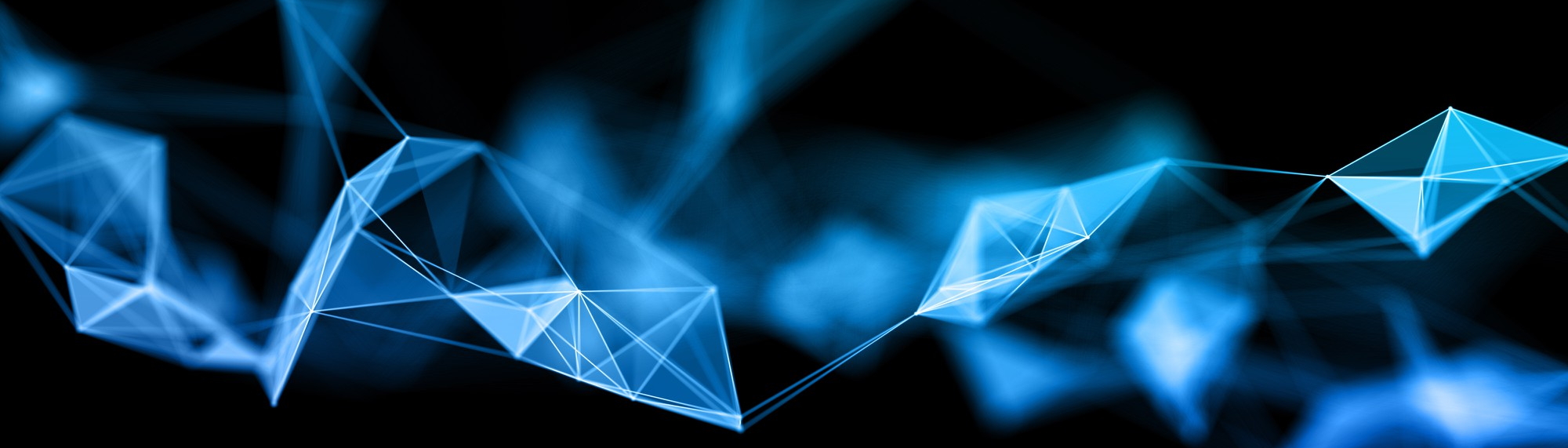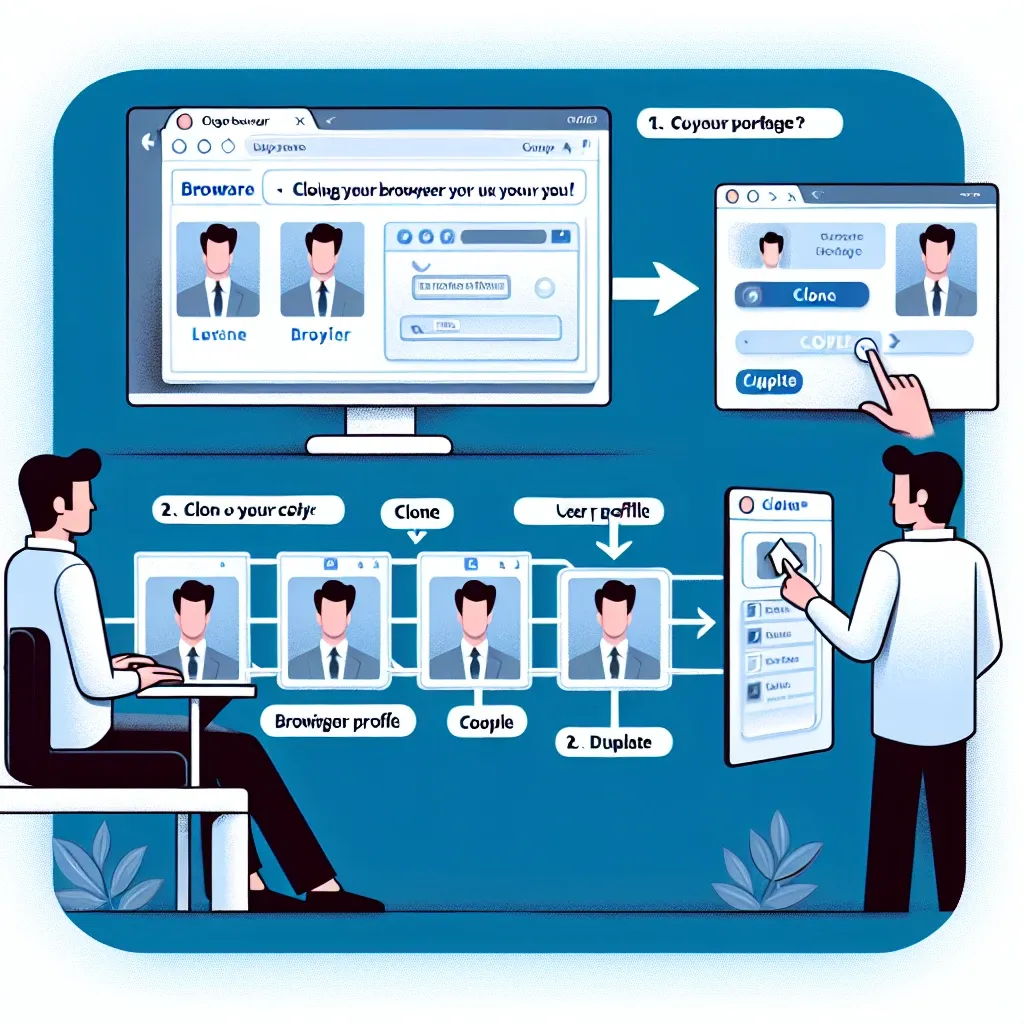Cloning Your Browser Profile: A Step-by-Step Guide
Cloning a browser profile offers a convenient way to replicate your entire browsing environment, including bookmarks, extensions, saved passwords, and customized settings. This is particularly useful if you need a fresh installation of your browser but want to retain all your personalized configurations or if you’re setting up a new computer and want to seamlessly transfer your browsing data. While the exact steps vary slightly depending on your browser, the underlying principle remains the same.
Why Clone a Browser Profile?
There are several compelling reasons to clone your browser profile:
- Quick Setup of New Devices: Easily transfer your entire browsing experience to a new computer or device.
- System Restore/Reinstallation: Preserve your browsing data in case of system failure or reinstallations.
- Testing and Development: Create a separate profile for testing purposes without affecting your main profile.
- Multiple User Profiles: Maintain separate browsing environments for different users on the same computer.
- Enhanced Privacy: Create a separate profile for sensitive browsing activities.
Methods for Cloning a Browser Profile
The method for cloning a profile differs slightly depending on the browser you use. Generally, it involves copying the profile folder from one location to another. However, some browsers offer more integrated methods.
Cloning a Chrome Profile
Step 1: Locate your Chrome Profile Folder: The location varies depending on your operating system. You can find it by typing chrome://version in your Chrome address bar. Look for the “Profile Path” section.
Step 2: Copy the Profile Folder: Once you’ve located the folder, create a copy of the entire folder and rename it to something descriptive, like “Chrome Profile Clone”.
Step 3: Create a New Chrome Profile: In Chrome, go to Settings > People > Add person. This will create a new profile.
Step 4: Replace the New Profile Folder: Replace the newly created profile folder with the copied clone folder from Step 2. Caution: Ensure you’ve backed up your original profile before proceeding.
Cloning a Firefox Profile
Step 1: Locate your Firefox Profile Folder: Similar to Chrome, the location differs based on your OS. You can find it by typing about:profiles in the Firefox address bar.
Step 2: Copy the Profile Folder: Create a copy of your Firefox profile folder and rename it (e.g., “Firefox Profile Clone”).
Step 3: Create a New Firefox Profile: Firefox usually handles this automatically when you create a new user profile.
Step 4: Replace the New Profile Folder: Replace the default profile folder for the new user with your cloned folder. Make certain to back up your original profile before this step.
Cloning Other Browser Profiles (Edge, Safari, etc.)
The process for other browsers is conceptually similar. The key steps involve locating the profile folder (often via the browser’s settings or about pages), copying it to a new location, and then creating a new profile in the browser and replacing its associated folder with the copied profile. Always refer to the browser’s official documentation for specific instructions.
Important Considerations
- Backups: Before attempting any profile cloning, create a full backup of your original profile folder. This safeguards your data in case something goes wrong.
- Permissions: Ensure you have the necessary permissions to access and modify the profile folders.
- Browser-Specific Instructions: While the general process is similar, consult the official documentation for your specific browser for detailed and accurate instructions. Incorrectly manipulating profile folders could lead to data loss.
- Data Size: Cloning a profile can take time depending on the size of your browsing data.
Cloning your browser profile is a versatile technique that can greatly simplify the management of your browsing data. However, always prioritize careful planning and backups to prevent data loss. Remember to carefully follow the steps specific to your browser and operating system for optimal results. For more detailed instructions and troubleshooting, consider consulting the official support documentation for your chosen browser.
Disclaimer: Cloning a browser profile should be done with caution. Incorrectly manipulating files could lead to data loss. Always back up your data before proceeding.